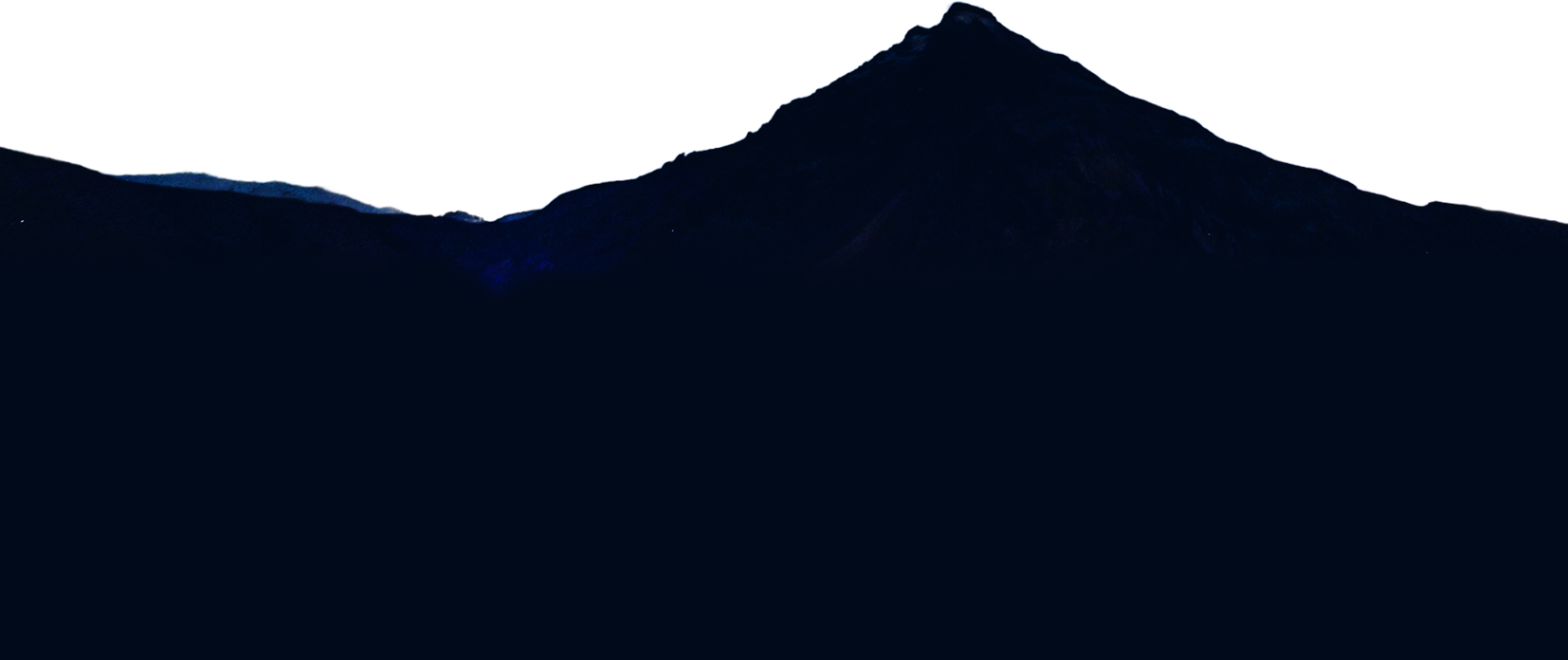About
YamagoyaWi-Fi
Yamagoya(mountain hut)Wi-Fi is a service provided by KDDI and Wi2 that enables Wi-Fi by connecting ground antennas to thousands of communications satellites in space at an altitude of approximately 500 kilometers above the Earth's surface.
Pricing
*Smartphone / Tablet only
Available for up to
24 hours of use
600yen
(Including tax)
Available for up to
2 hours of use
300yen
(Including tax)
How to connect
-
Connect to the SSID 'Entry'
-
Install the settings according to the on-screen instructions
-
Connect to the designated SSID
-
For au users,
connect to '000lau' -
For other users,
connect to 'yamagoya_Wi2’ -
*Please note that the displayed SSID name may vary depending on your device and OS version.
-
Usage manners
Usage location
There may be other customers at the mountain hut. Please be considerate of your surroundings when using communication devices such as smartphones and tablets, and keep the volume down.
Time of use
Some customers may be resting for an early morning departure. Please refrain from using the Wi-Fi service after the lights-out time at the mountain hut.
FAQ
What is YamagoyaWi-Fi?
This is a public Wi-Fi service that can be used at mountain huts utilizing the communication satellite Starlink.
Who provides YamagoyaWi-Fi service?
This service is jointly provided by KDDI Corporation and Wire and Wireless Co., Ltd. (Wi2).
What devices can be used with the service?
-
The service can be used with smartphones and tablets equipped with Android/iOS/iPad OS(*). Please note that the service is not available on PCs.
*Supported OS versions: Android 10 or later, iOS/iPad OS 12 or later.
How much does it cost to use the service?
-
You can use the service for 300 yen (tax included) for 2 hours or 600 yen (tax included) for 24 hours. Credit card information is required to use the service.
*Currently, customers using au can use the service for free. (Not applicable for UQ mobile/povo users.)
Is it possible to configure the settings before going to the mountain hut?
-
You can perform usage settings in advance. Please access the following website from your smartphone or tablet, and install the setting information (profile) to connect to the service.
https://eapconfig.wi2.ne.jp/yamagoya/*Please note that customers using UQ mobile, povo, or others, credit card payment is required. The Wi-Fi service will be available within 2 or 24 hours(depending on the plan you apply for) from the completion of the credit card payment, not from the start of Wi-Fi usage at the mountain hut.
Are there any restrictions on the time of use?
-
While there are no specific restrictions on the service, some mountain huts may not be able to use the service during the night to early morning hours when the power is turned off. Please contact the manager of the mountain hut for more details.
The communication speed is slow.
-
This service is provided on a best-effort basis. We do not guarantee the communication speed or quality. Please note that the communication speed may be slow due to various factors such as the location of the connection, the congestion of the network, the condition of the terminal, and the status of the website being browsed.
If I don't want to automatically connect to SSIDs '0001au' or 'yamagoya_Wi2' (or '0001au_Android' and 'yamagoya Wi2' on Android), what should I do?
-
<For Android>
In the Settings > Wi-Fi > Saved Networks menu, tap on SSIDs '0001au_Android' or 'yamagoya Wi2' and turn off the 'Auto-connect' option.<For iPhone/iPad>
In an environment where the SSIDs '0001au' or 'yamagoya_Wi2' can be received, go to Settings > Wi-Fi and tap the 'ⓘ' icon next to the SSID you want to disable automatic connection for.*Note that the display and steps may vary depending on the device and OS version.
How can I use this service?
-
To use the service, connect to the SSID 'Entry' at the designated mountain hut, tap 'auユーザーの方(無料)(for au users)' on the displayed screen, install the necessary setting information (profile) according to the instructions on the screen, then connect to the SSID '0001au' (or '0001au_Android' for Android users) to use the service. For iPhone/iPad users, follow these steps to install the profile after downloading:
① Open 'Settings' from the home screen.
② Tap 'Downloaded Profile'.
③ Tap 'Install' in the upper-right corner and follow the instructions to install the profile.
I configured the settings on my Android device, but I cannot access the internet even after tapping the SSIDs '0001au' or '0001au_Android'.
-
If the SSID '0001au_Android' exists, please tap on it. If prompted to select an authentication method, please select 'EAP-AKA'.
If I want to use YamagoyaWi-Fi at a different mountain hut, do I need to configure the settings again?
-
If you are an au user and visiting a mountain hut where the SSIDs '0001au' or '0001au_Android' are available, you can use the service without having to configure the settings again. However, if the service is provided under a different SSID, you will need to configure the settings again to use the service.
How can I stop using YamagoyaWi-Fi service?
-
If you want to temporarily stop using the service, please turn off the Wi-Fi function on your device. If you are not planning to use the service anymore, please follow the steps below to delete the installed setting information (profile)
<For Android>
Select 'Settings' > 'Wi-Fi' > 'Saved Networks' and tap '0001au_Android'. Then tap 'Delete’.<For iPhone/iPad>
Select 'Settings' > 'General' > 'VPN and Device Management' > '0001au' > 'Delete Profile'. Then delete the profile and exit.*Note that the display and steps may vary depending on the device and OS version.
How can I use this service?
-
To use the service, connect to the 'Entry' SSID at the designated mountain hut, tap 'UQ mobile、povo、その他をご利用のお客さま(for other users)' on the displayed screen, complete credit card billing according to the instructions on the screen, install the necessary setting information (profile), and then connect to the 'yamagoya_Wi2' SSID (or 'yamagoya Wi2' for Android users) to use the service. For iPhone/iPad users, follow these steps to install the profile after downloading:
① Open 'Settings' from the home screen.
② Tap 'Downloaded Profile'.
③ Tap 'Install' in the upper-right corner and follow the instructions to install the profile.
I configured the settings on my Android device, but when I tap on the 'yamagoya_Wi2' SSID, I am prompted for an ID/password and cannot use the service.
-
For Android, please tap on 'yamagoya Wi2' (without the underscore) in the Wi-Fi settings screen to use the service.
*Note that tapping on 'yamagoya_Wi2' (with the underscore) will not allow you to use the service.
I made a credit card payment, but accidently I closed the screen before completing the settings, so I cannot access the internet. What should I do?
-
Please access the following URL and send the 'Inquiry ID' issued at the time of credit card payment completion:
https://eapconfig.wi2.ne.jp/yamagoya/lookup/*After the credit card transaction is completed, if it is during the available Internet time, you will be able to go back to the screen for the usage settings after the transaction is completed.
After a certain amount of time has passed since my credit card payment, the YamagoyaWi-Fi is no longer available. What should I do if I want to use the lodge Wi-Fi again?
-
To use the service, connect to the 'Entry' SSID again, tap ' UQ mobile, povo, or others' on the displayed screen, complete credit card billing according to the instructions on the screen, install setting information (profile), and then connect to the 'yamagoya_Wi2' SSID (or 'yamagoya Wi2' for Android users) to use the service. Please note that you need to enter your credit card information and install the profile each time you use the service.
How can I stop using YamagoyaWi-Fi service?
-
If a certain amount of time has passed since the credit card payment was completed, you will not be able to use the service automatically, but If you want to temporarily stop using the service, please turn off the Wi-Fi function. If you are not planning to use the service anymore, please follow the steps below to delete the installed setting information (profile). Please note that there is no refund of the usage fee if you delete the profile before the usage period expires.
<For Android>
Select 'Settings' > 'Wi-Fi' > 'Saved Networks' and tap 'yamagoya Wi2'. Then tap 'Delete’.<For iPhone/iPad>
Select 'Settings' > 'General' > 'VPN and Device Management' > 'yamagoya_Wi2' > 'Delete Profile'. Then delete the profile and exit.*Note that the display and steps may vary depending on the device and OS version.
Who can I contact for service inquiries?
-
Please contact the Wi2 Customer Center for inquiries:
◆Phone inquiries
0120-858-306 Hours: 10:00-19:00 (Open all year)
◆LINE/Web chat/Email inquiries
https://service.wi2.ne.jp/wi2net/contact/ What is the registered email address used for?
-
We will send payment information and inquiries related to mountain hut Wi-Fi to the email address you registered. In addition, we may send surveys and other related materials about YamagoyaWi-Fi too. We appreciate your cooperation.